In the new version of Microsoft Outlook, shared mailboxes now appear nested under your main account in the left hand navigation bar.
To access a Shared Mailbox, the IT and Digital Services team must first grant you access. Once this permission is granted, you can add the mailbox to Outlook.
Add shared mailbox to Outlook
You can add a shared mailbox in one of the following ways:
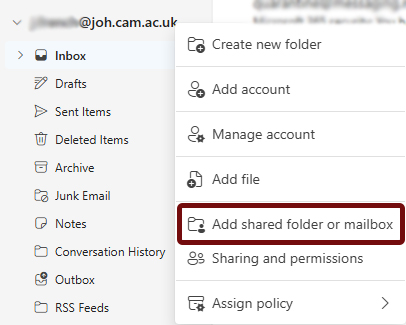 Option 1: Left-Hand Navigation
Option 1: Left-Hand Navigation
- Right click on your email address, or hover over it and click the three dots.
- Select Add shared folder or mailbox.
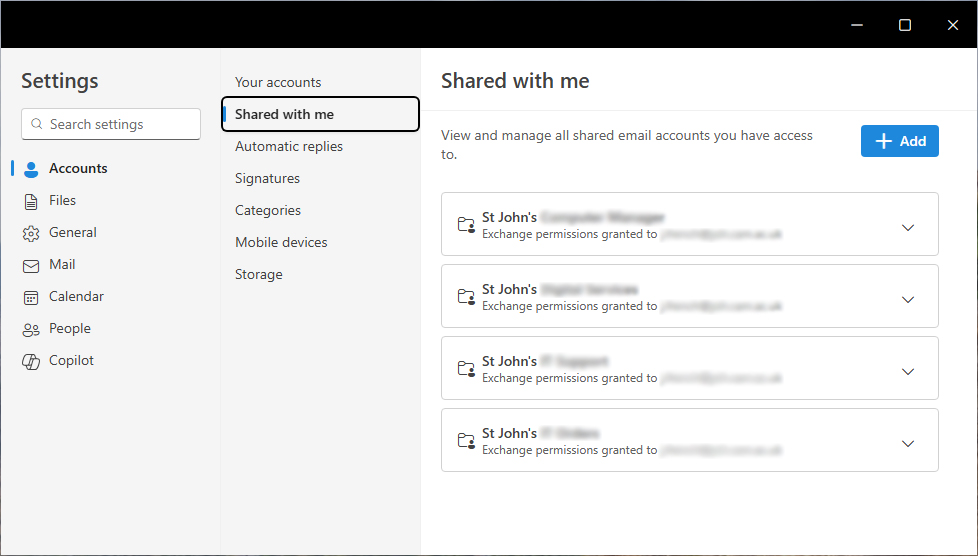 Option 2: Outlook Settings
Option 2: Outlook Settings
- Click the Settings icon in Outlook
- Go to Accounts → Shared with me.
- Click + Add button to enter the name or email address of the shared mailbox.
Using a shared mailbox
Once the shared mailbox has been added, it'll be added as another account under your main email account. You can expand a mailbox to view all the content within it, as if you are the using the mailbox.
Send as shared mailbox
If you want to send as the shared mailbox, you'll need to complete some extra configuration the first time you attempt to send an email.
Open a new email
- Click on Options and then Show From which will enable the from field in the new email form
- Click on From: [your email address] and from the dropdown list click on Other Email Address
- In the window that opens, type in the email address for the shared mailbox
- Select the shared mailbox from the dropdown list. This will be available next time you send an email.
Once an email has been sent from a shared mailbox, it'll appear in that mailboxes Sent items folder.
Removing a shared mailbox
If you no longer need access to the shared mailbox, you can remove it by finding the shared mailbox, right click on the mailbox and select Remove shared mailbox or folder.